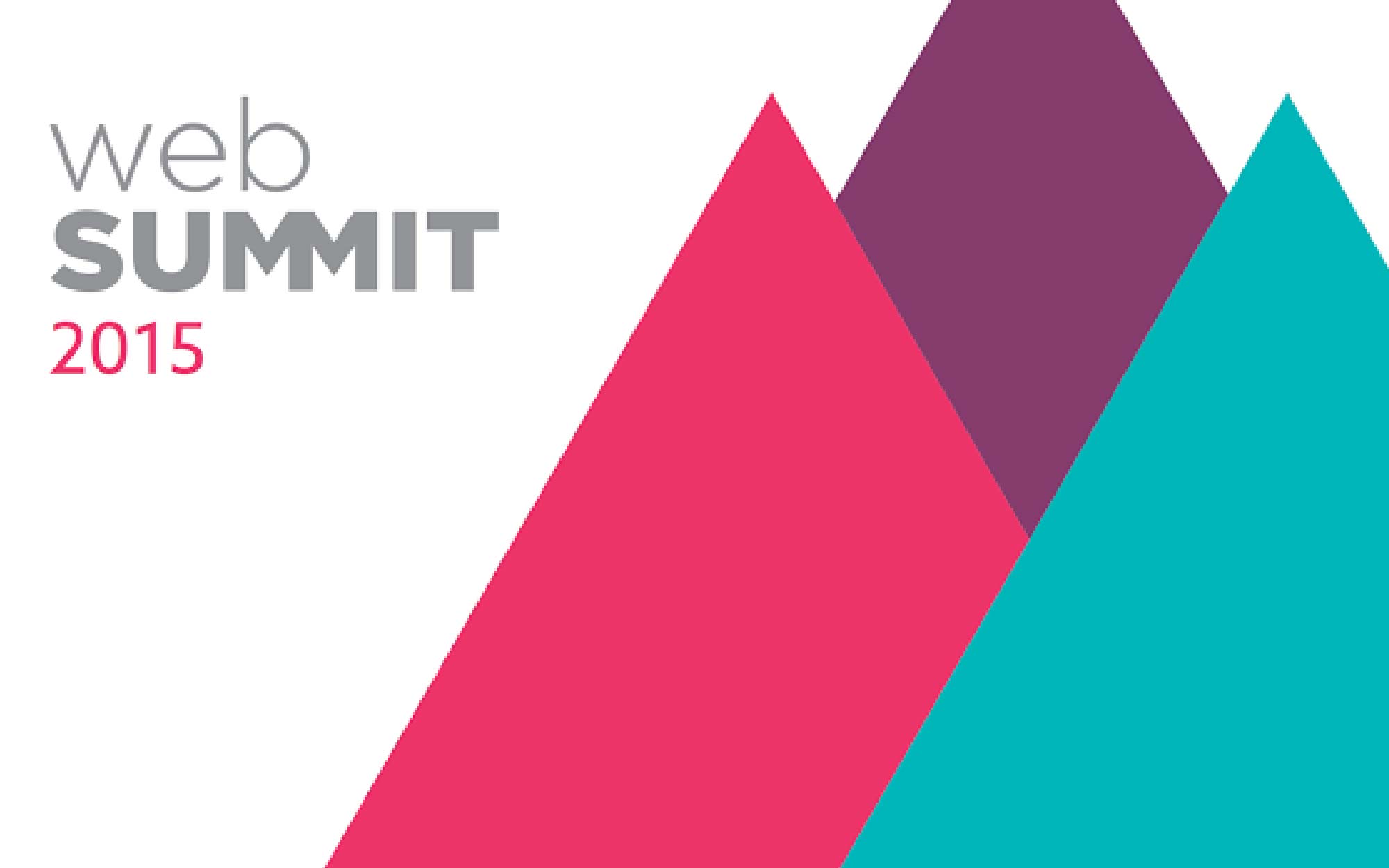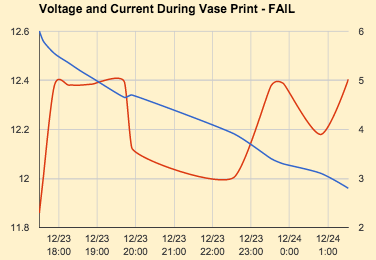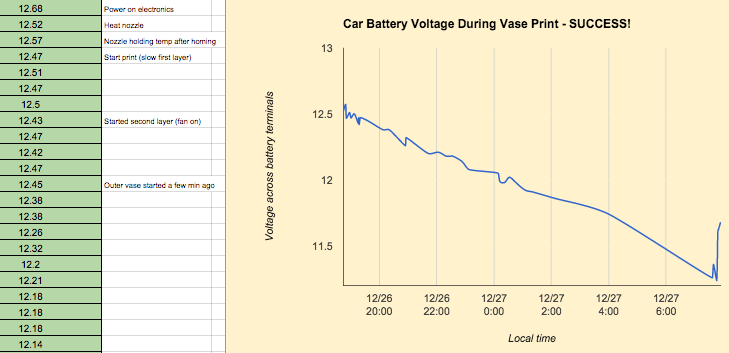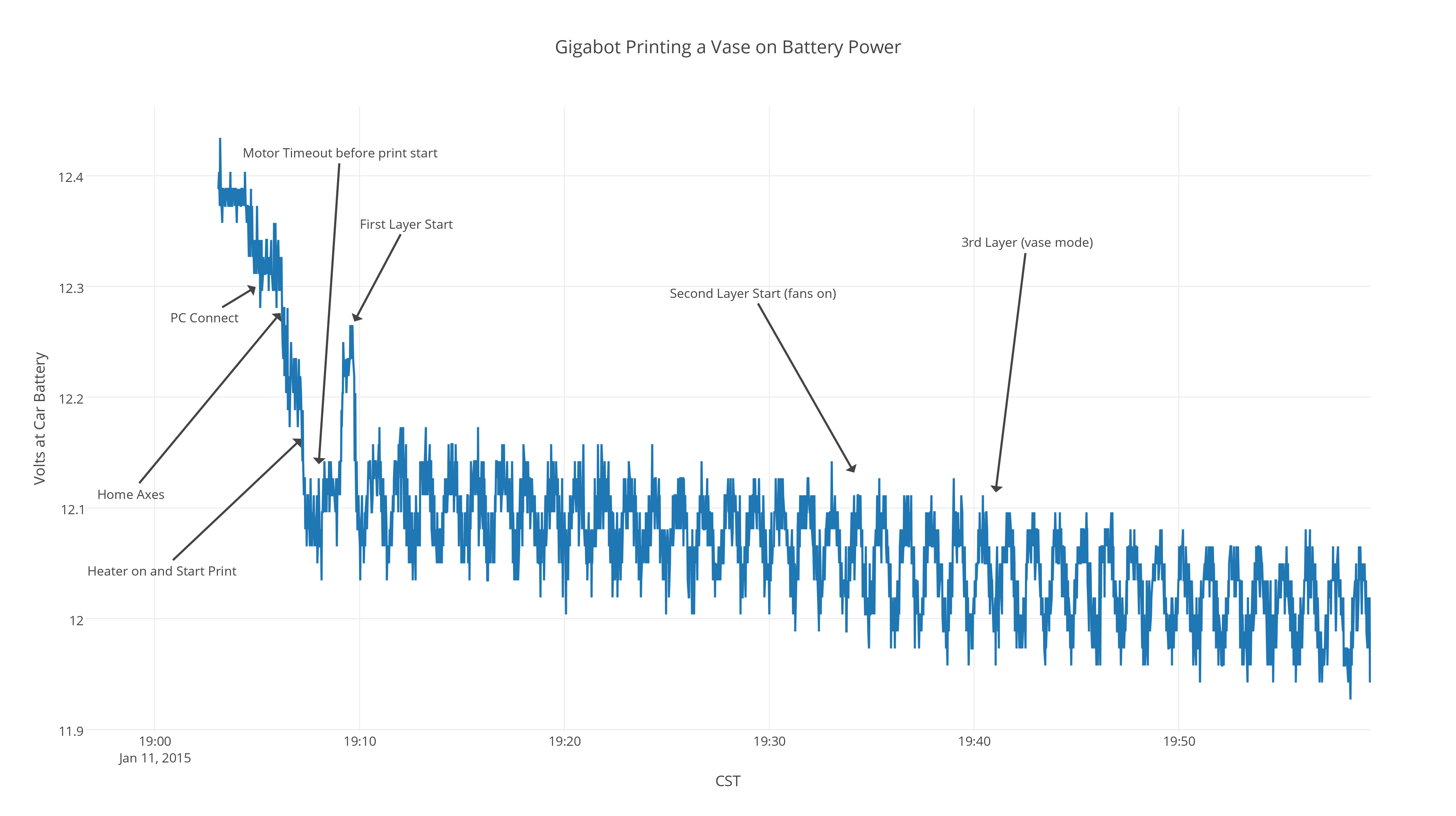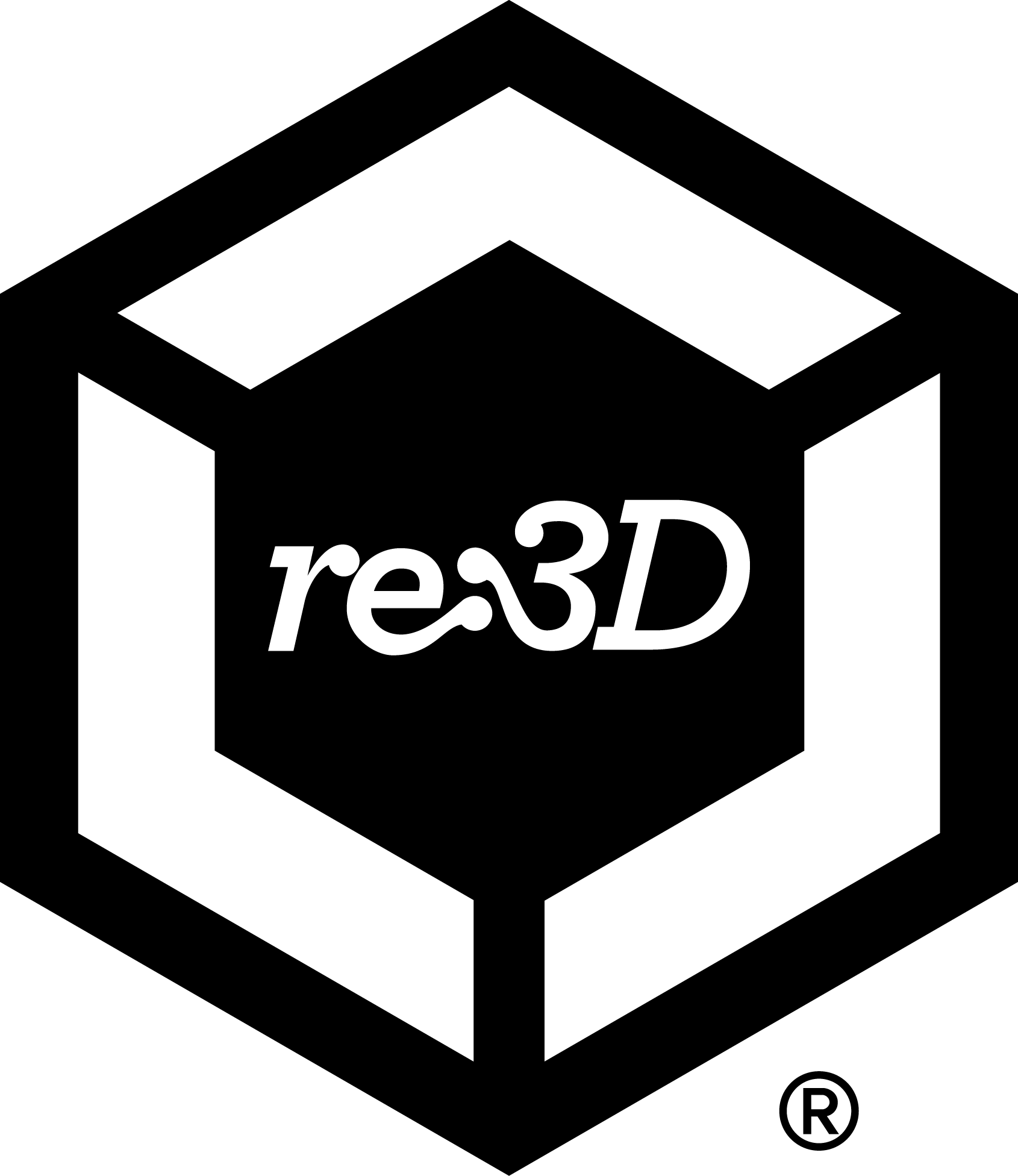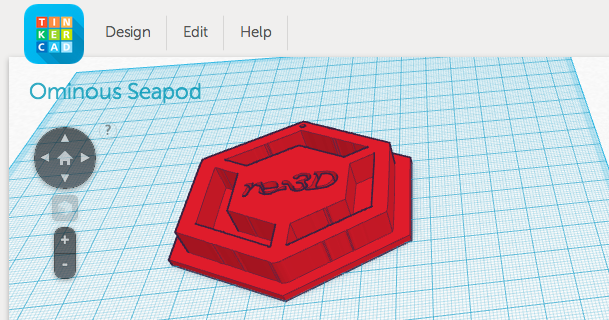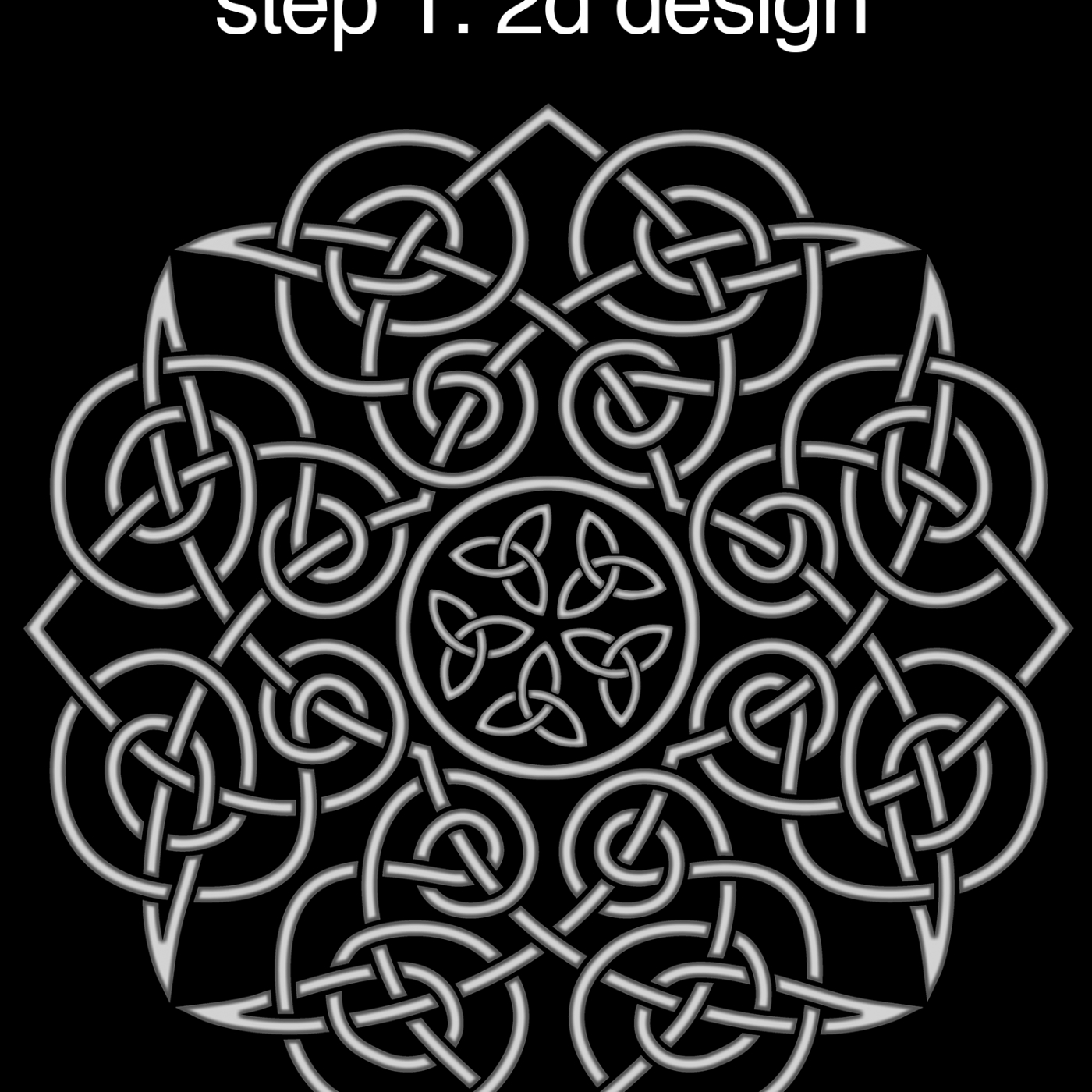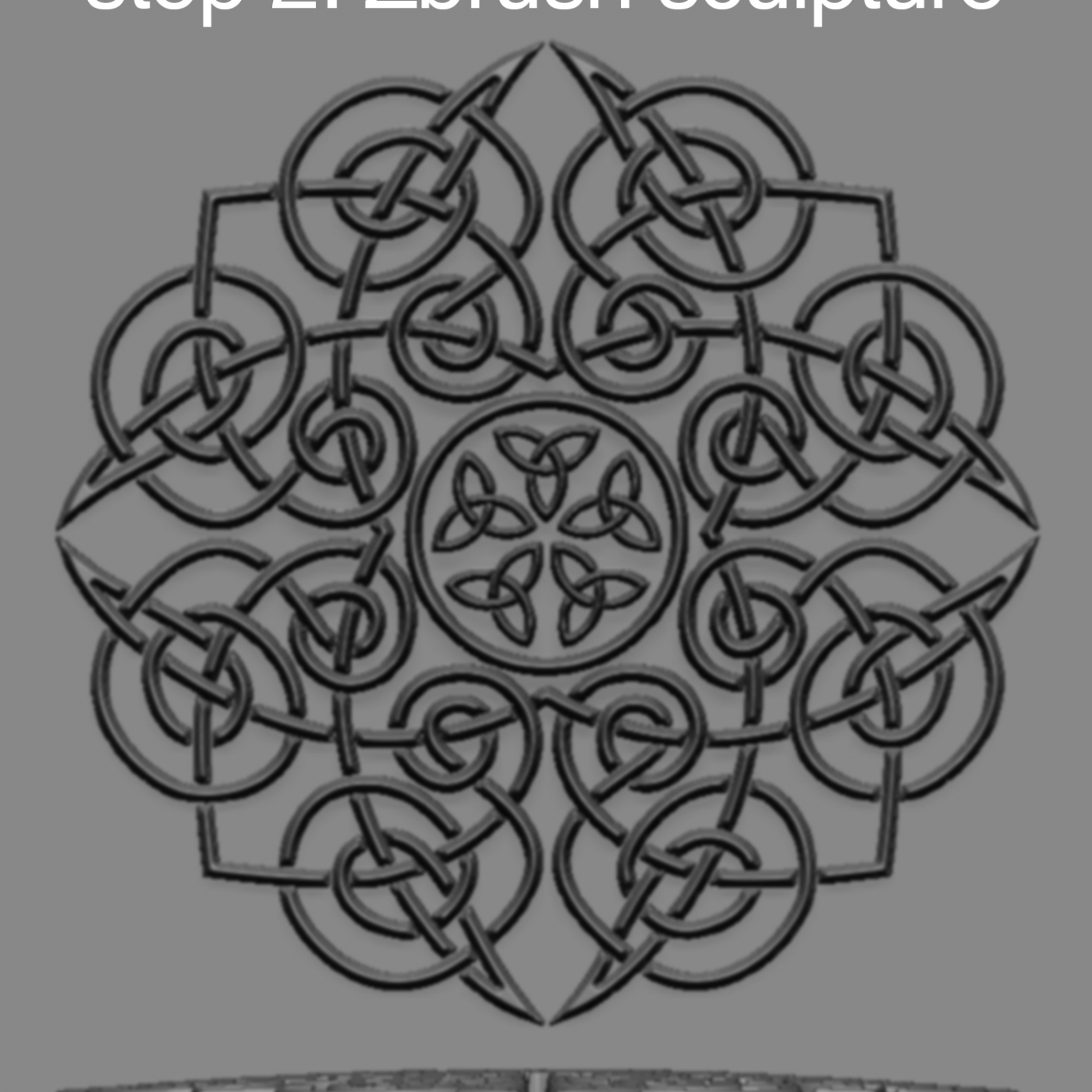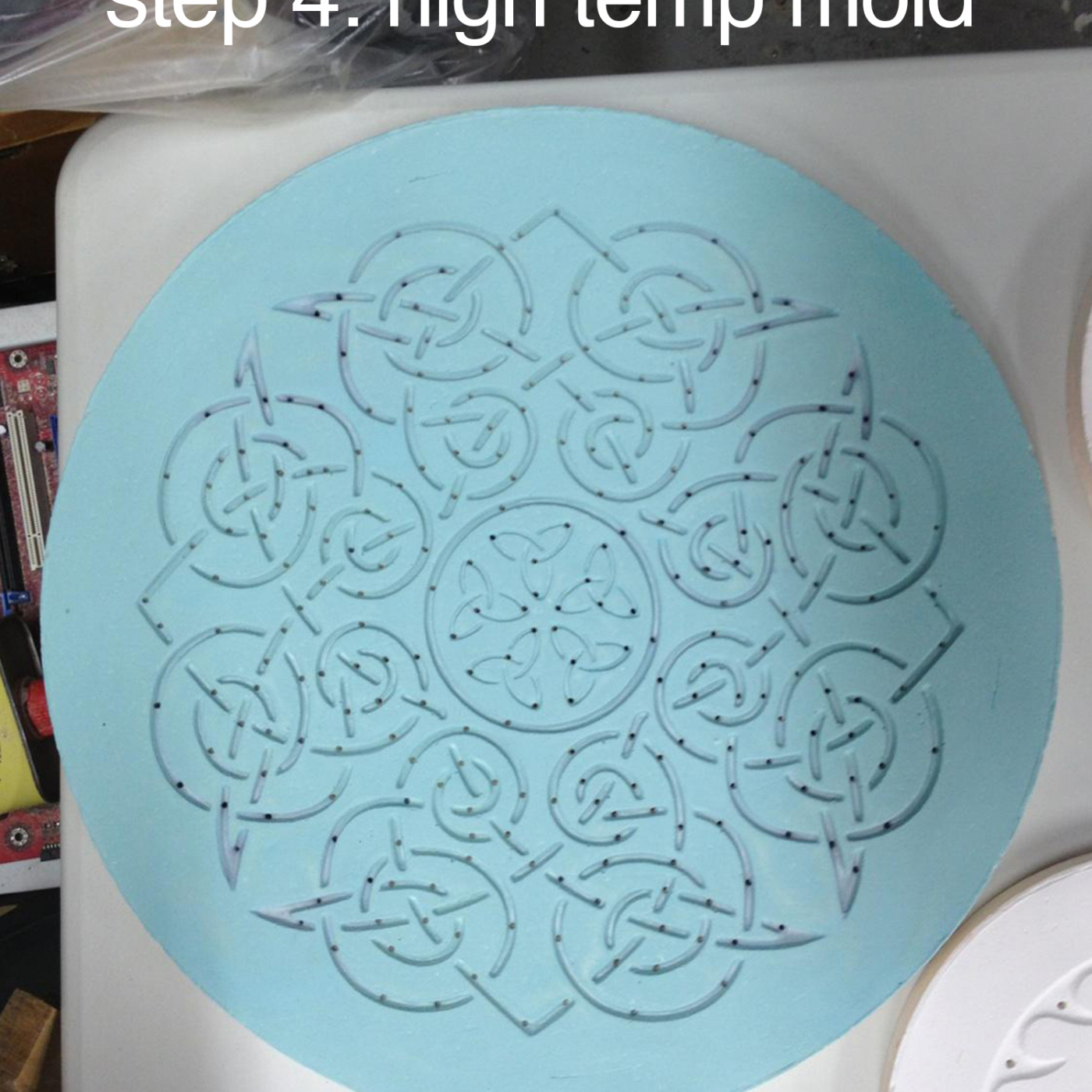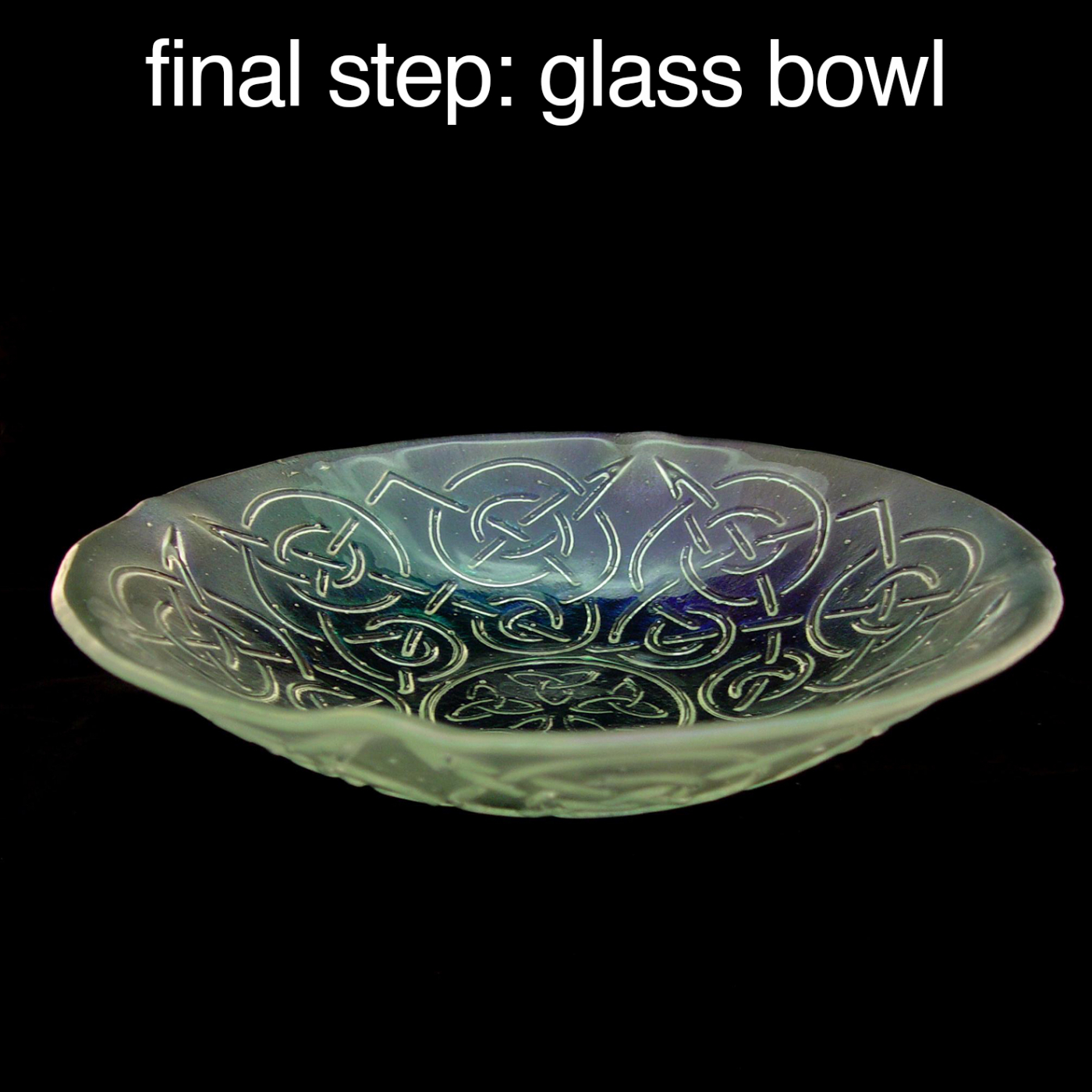Yep, that’s right- we’re returning to Ireland!
This time we’re showing up in full force with Katy, Matthew, Samantha, Gigabot and some exclusive 3D printed content!
Why Ireland?
It all began with Web Summit 2015 when our co-founder Lara identified the opportunity and we were invited to apply.
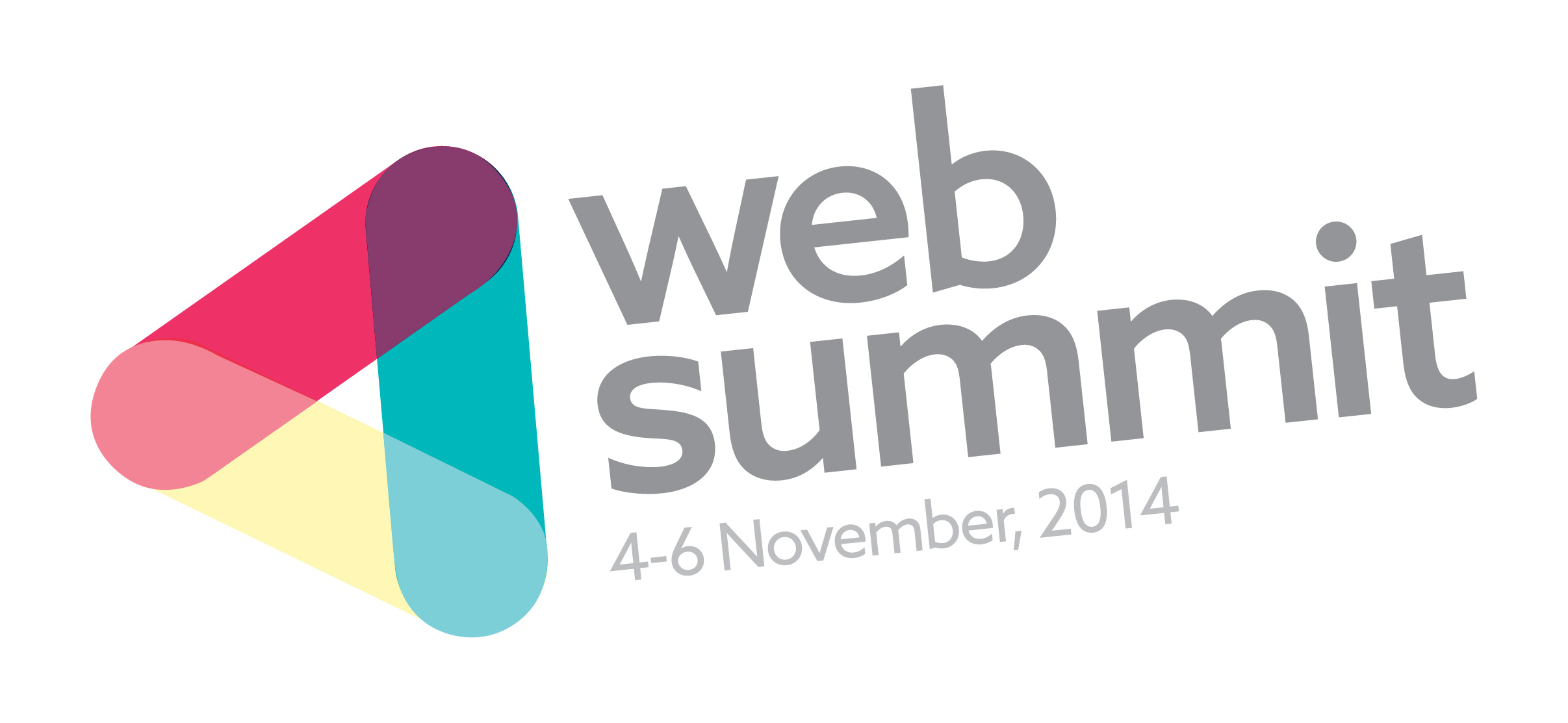
After being selected last year, Samantha had the pleasure of attending sans Gigabot as a female technologist representing the BETA program. While we didn’t win a pot ‘o gold, the experience left us richer in experience & relationships.

While exhibiting we met, WEVOLVER, which resulted in a collaborative effort to leverage their platform & community. They also sponsored this year’s Great Big Gigabot Giveaway.
In addition to making some new friends, throughout the week Samantha had the chance to pitch to thousand in the BETA PITCH category and was blown away to win 2nd place!
She also had the honor of meeting the “Prime Minister” or Taoiseach Enda Kenny who posed with our traveling 3D printed stool.
Fast forward 4 months later, Samantha & Matthew had a chance to meet up with the Taoiseach in on St. Paddy’s day during his USA tour for the IDA breakfast during SXSW. They brought the BETA trophy and, of course another 3D printed stool!

Shortly afterwards, Katy, Matthew and Samantha packed their bags and this time Gigabot for what promised to be an adventure on their self proclaimed #road2collison a.k.a. Collision in Las Vegas!

The group was trilled to demo Gigabot for the Summit crowd in the USA along with some pretty slick 3D prints. Again, we pitched….and this time won!
As part of the prize package, we were invited to be part of the 2015 START tour. This provided Matthew and Ernie the opportunity to head to CONVERGE/RISE. At RISE the duo re-connected with the Summit staff, launched our 2nd Great Big Gigabot Giveaway to give away a Gigabot to a group making a difference, learned a ton about Asian Manufacturing and Ernie took his first international trip!
Which leads us back to Ireland…
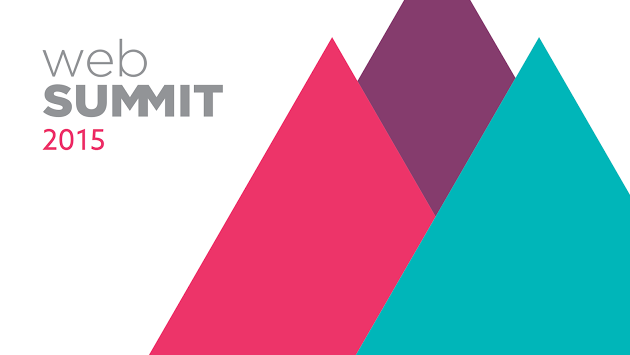
We can’t wait to meet you and to demo Gigabot for the friends we made last year. We hope you will look us up if you are across the pond next week!
Here’s where you can find us:
- Attending the Kick-off Welcome Dinner on Sun? We are too!
- We’ll be giving a live demo at the Machine Summit at the Main Hall Complex Tuesday, November 3 from 15:00 – 16:00, with a specific demo slot on our from 15:15 – 15:30
- We are exhibiting Gigabot at stand number S-130 in the START Village Area on Day 3 of the event, Thursday, November 5
- After packing up Gigabot, we’re hitting the bus with the group heading to Surf Summit the November 6-8
- We return to Dublin on the 8th and plan to spend a day visiting customers and/or anyone we missed before heading out late the next day!
Shameless ask
- This year we are hoping to connect with press and influencers who can help us tell our crazy story. If you have a friend we should connect with, please email samantha@re3d.org!
- Also, we need a pro-surfer to take our 3D printed surfer out on the waves during Surf Summit. Email samantha@re3d.org for details:)
See you soon??!
-Matthew, Katy, Gigabot and Samantha
- @chief_hacker
- @Katyjeremko
- @samanthasnabes
- @RE_3D