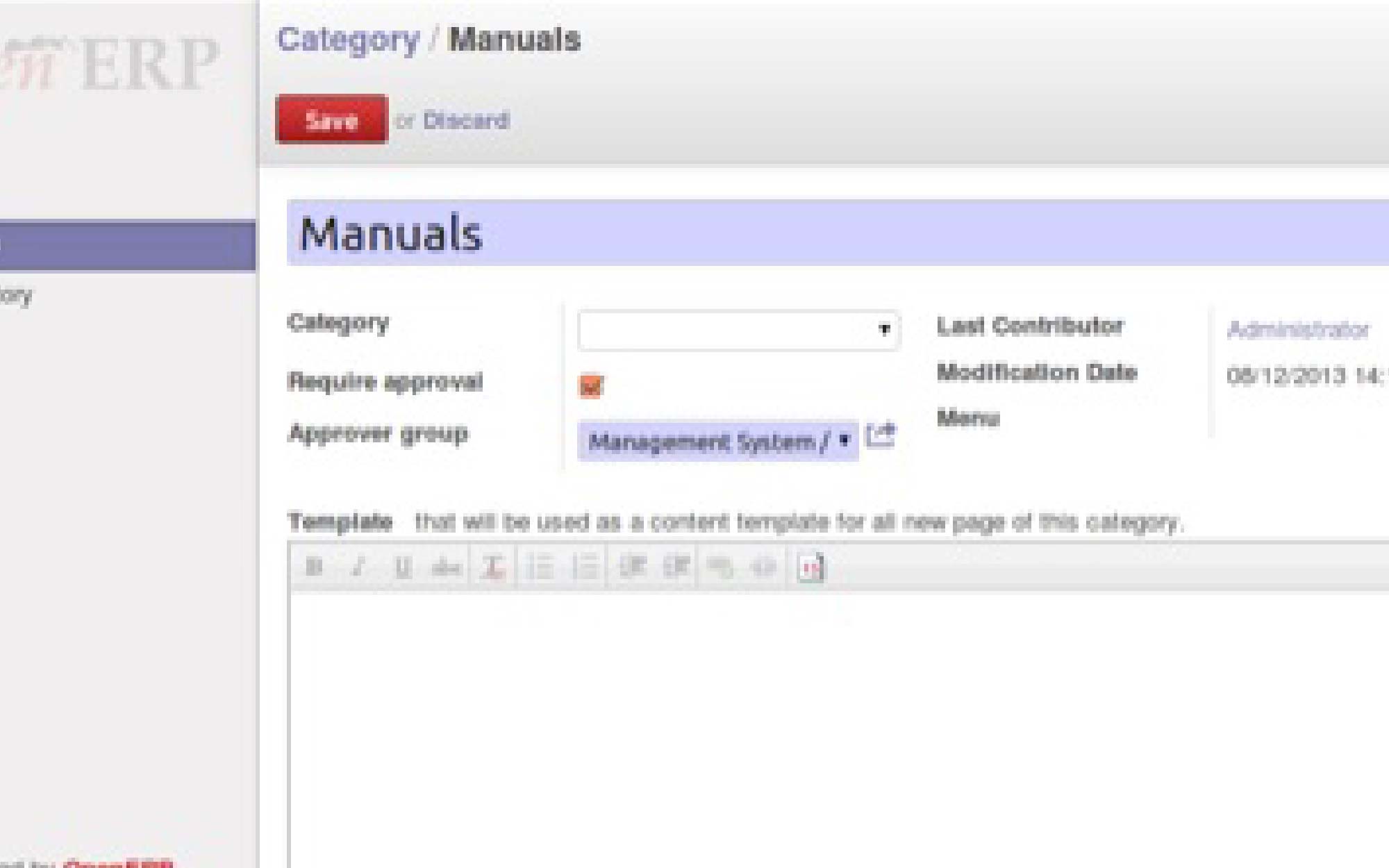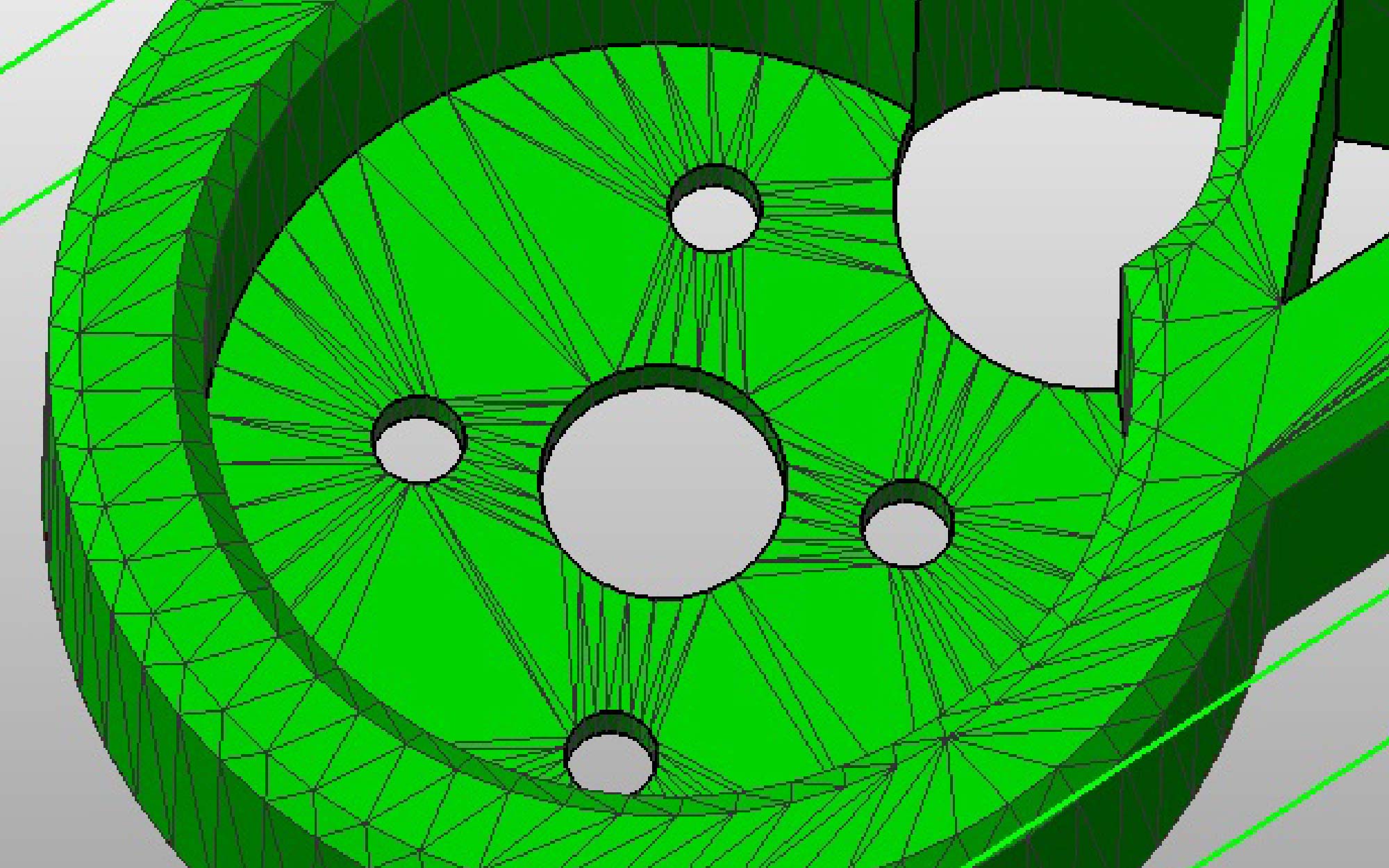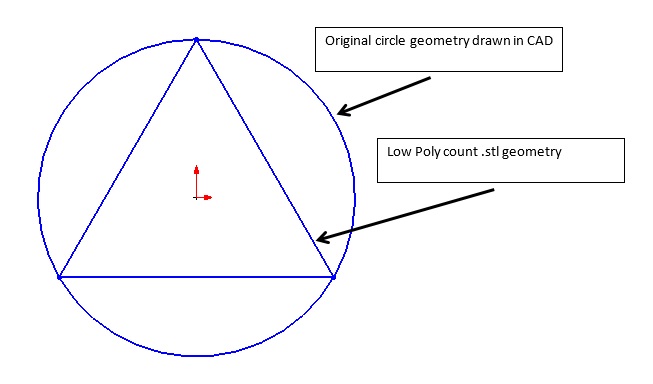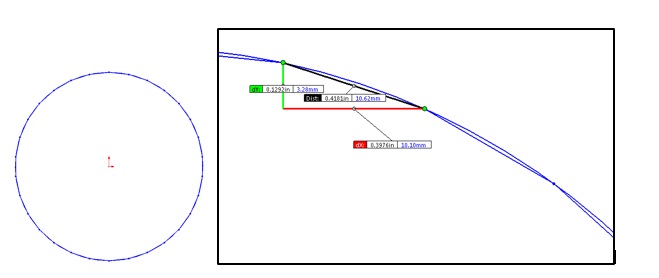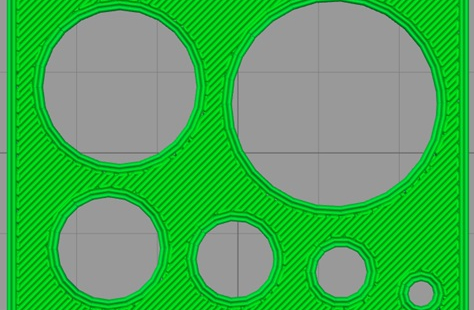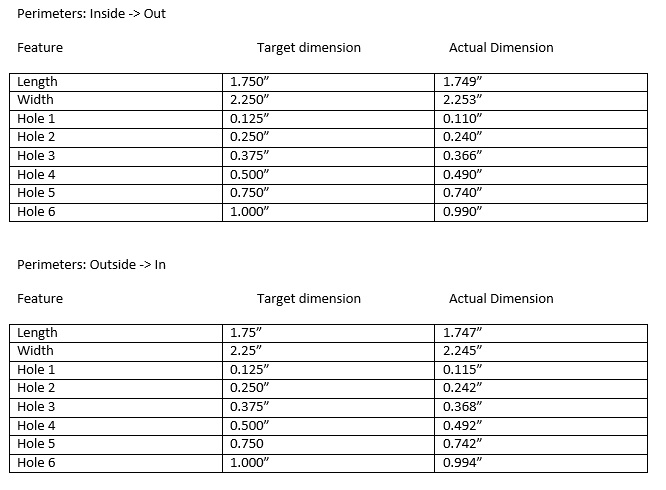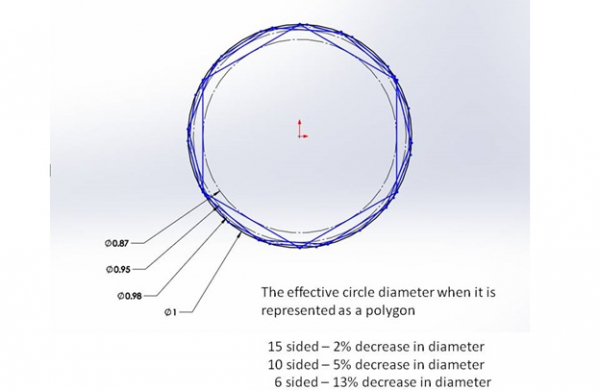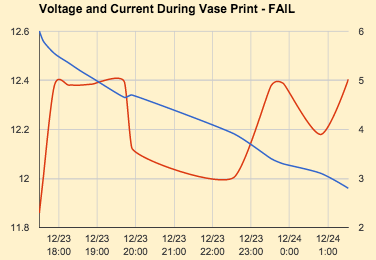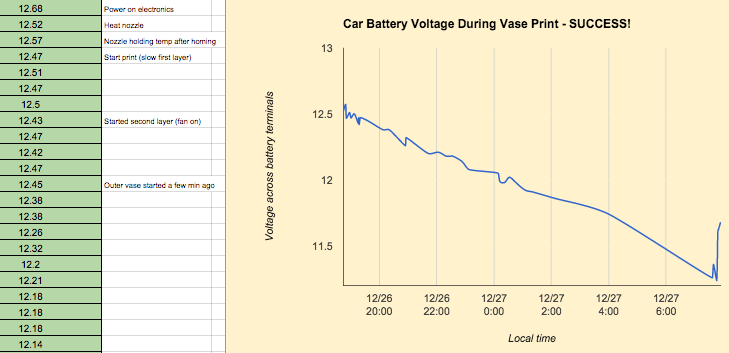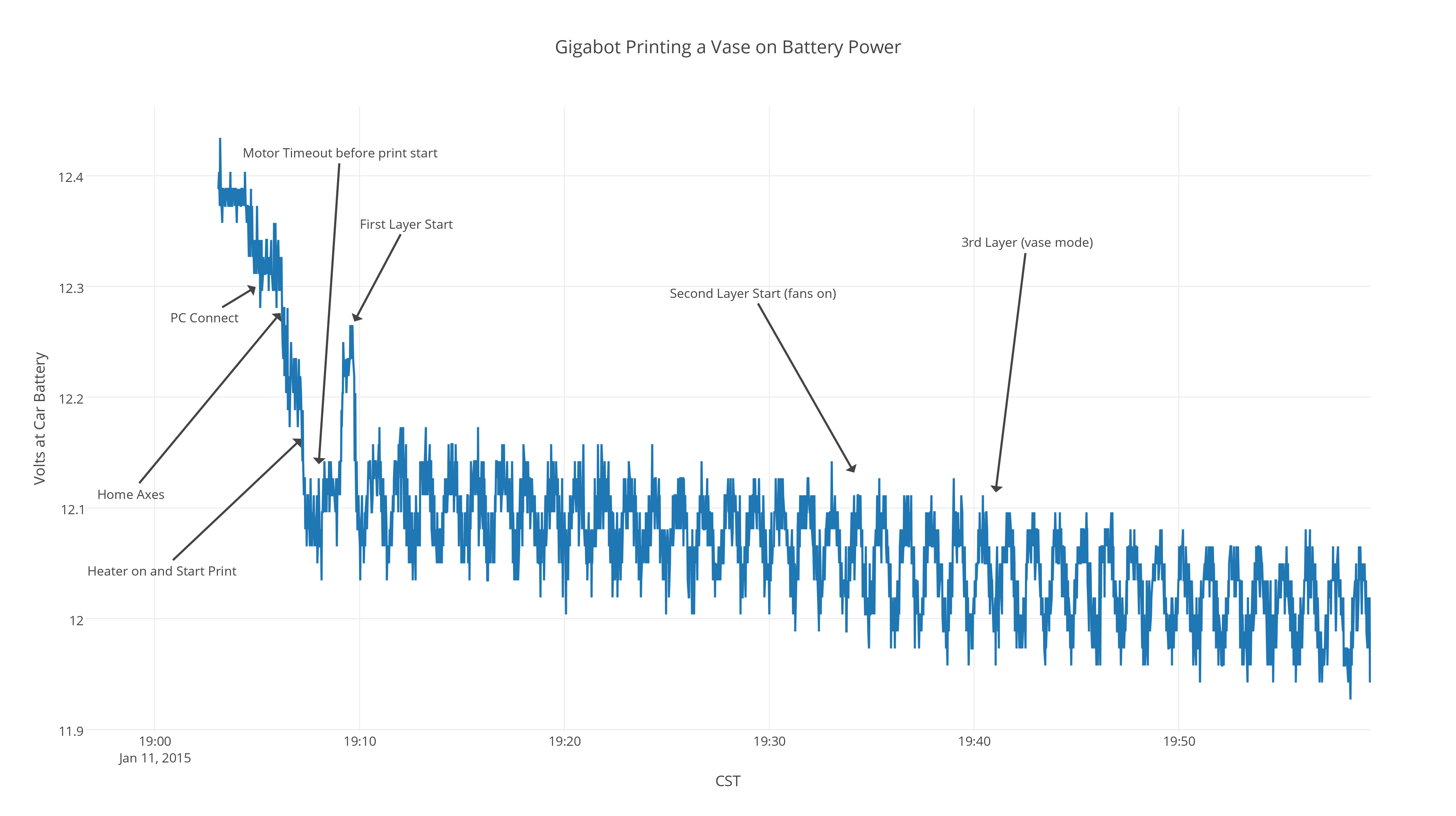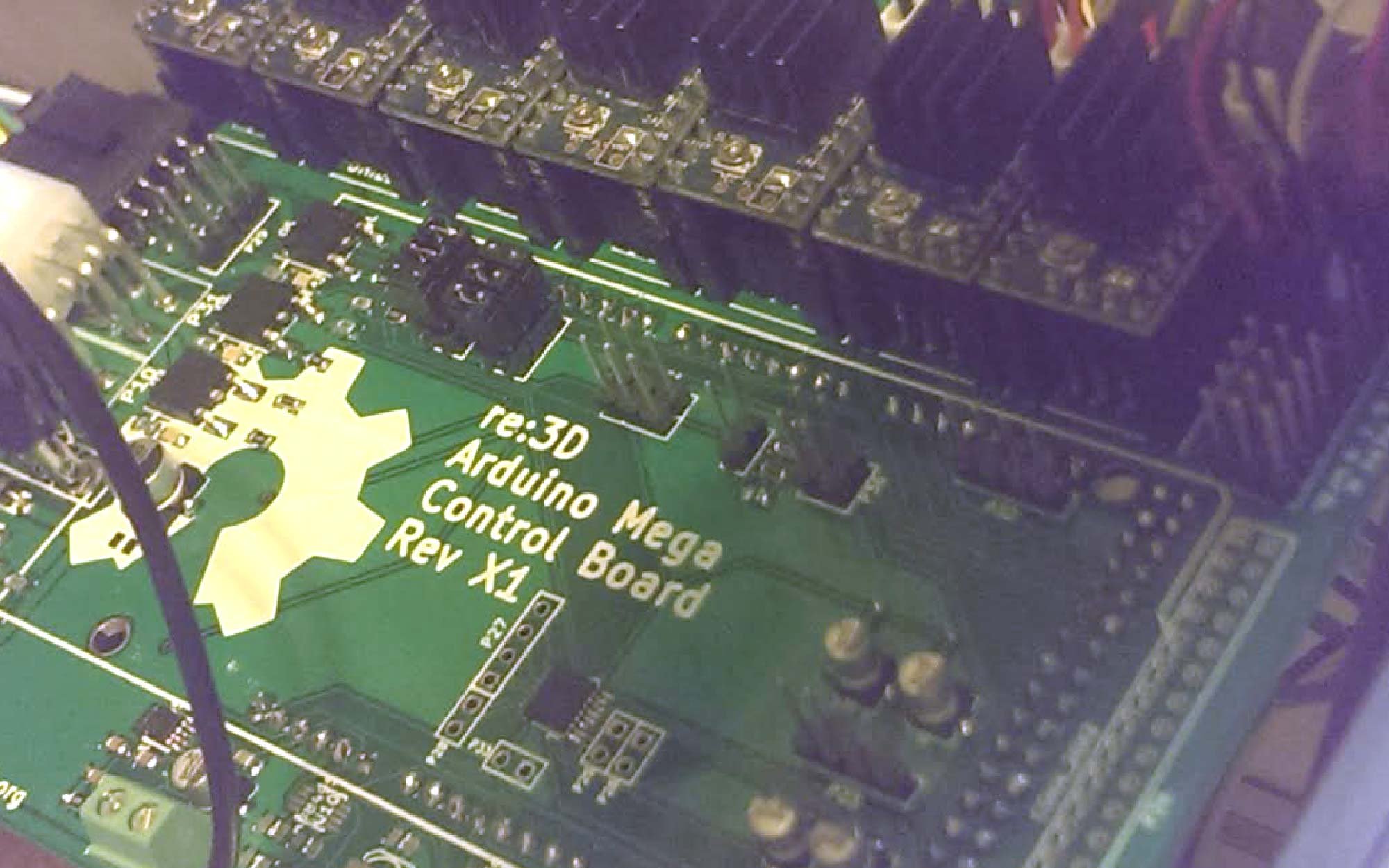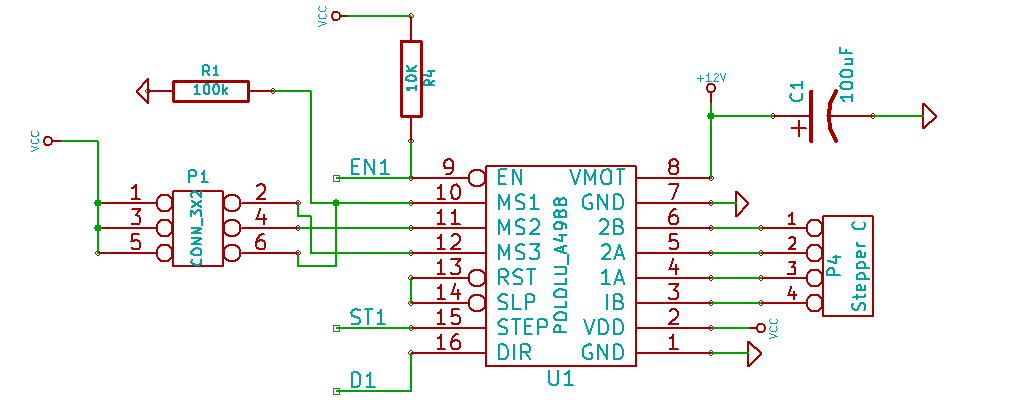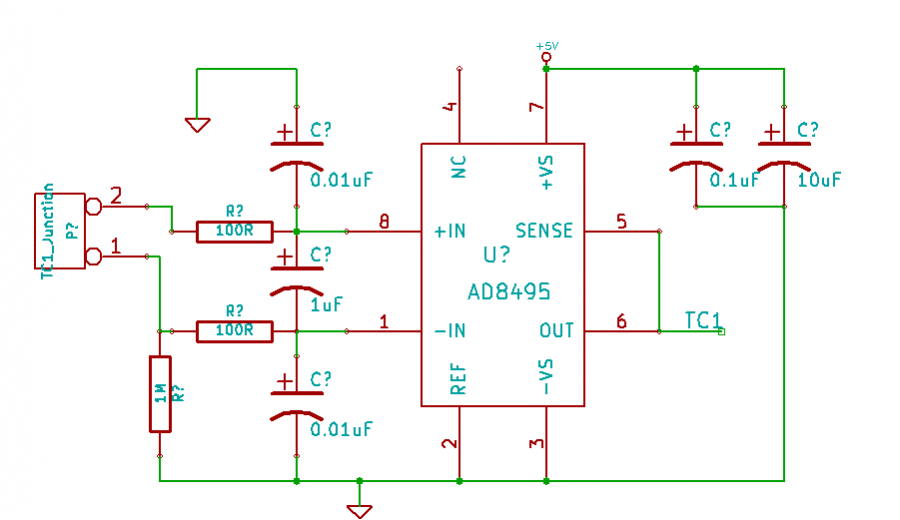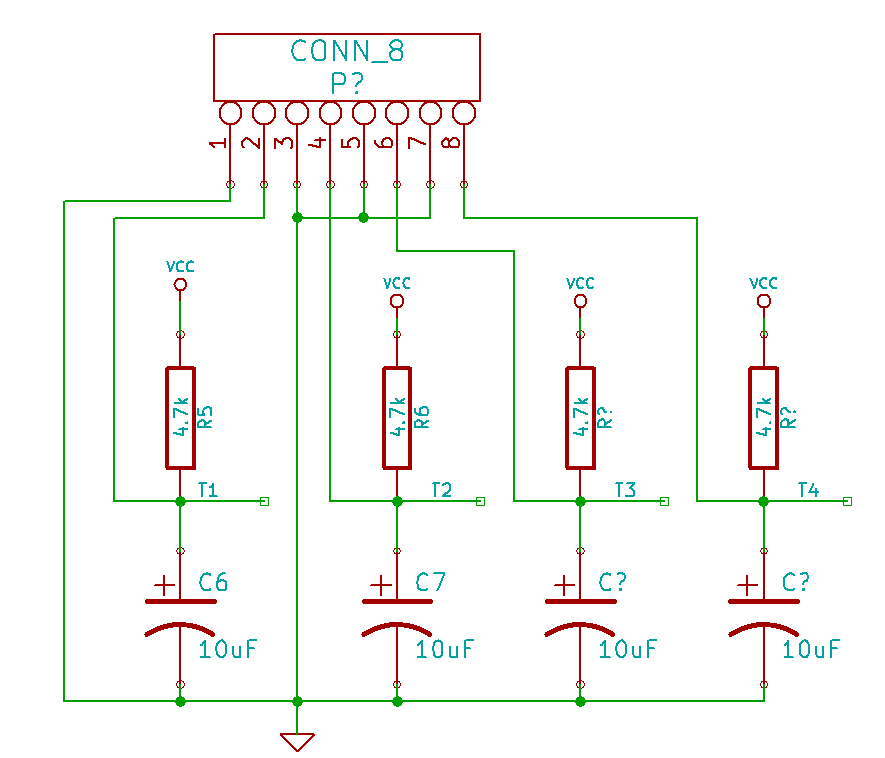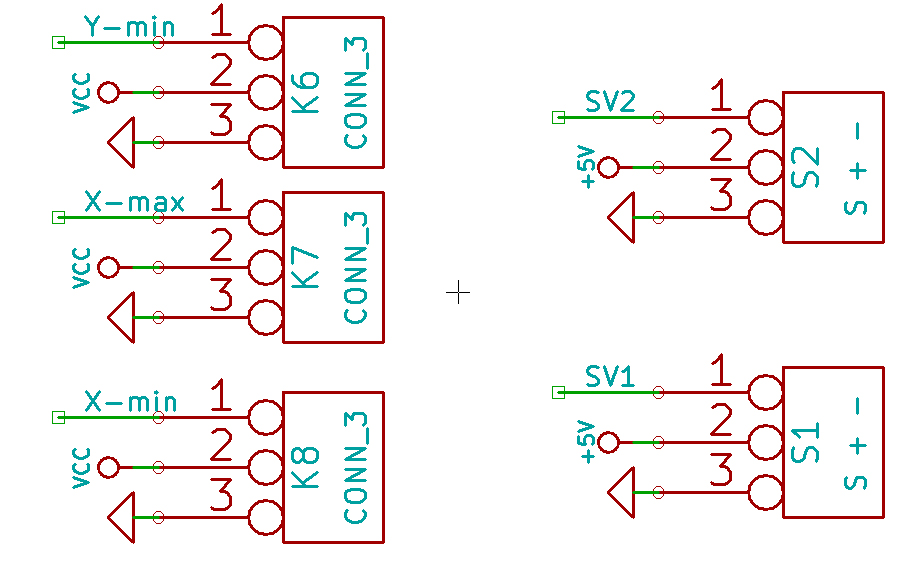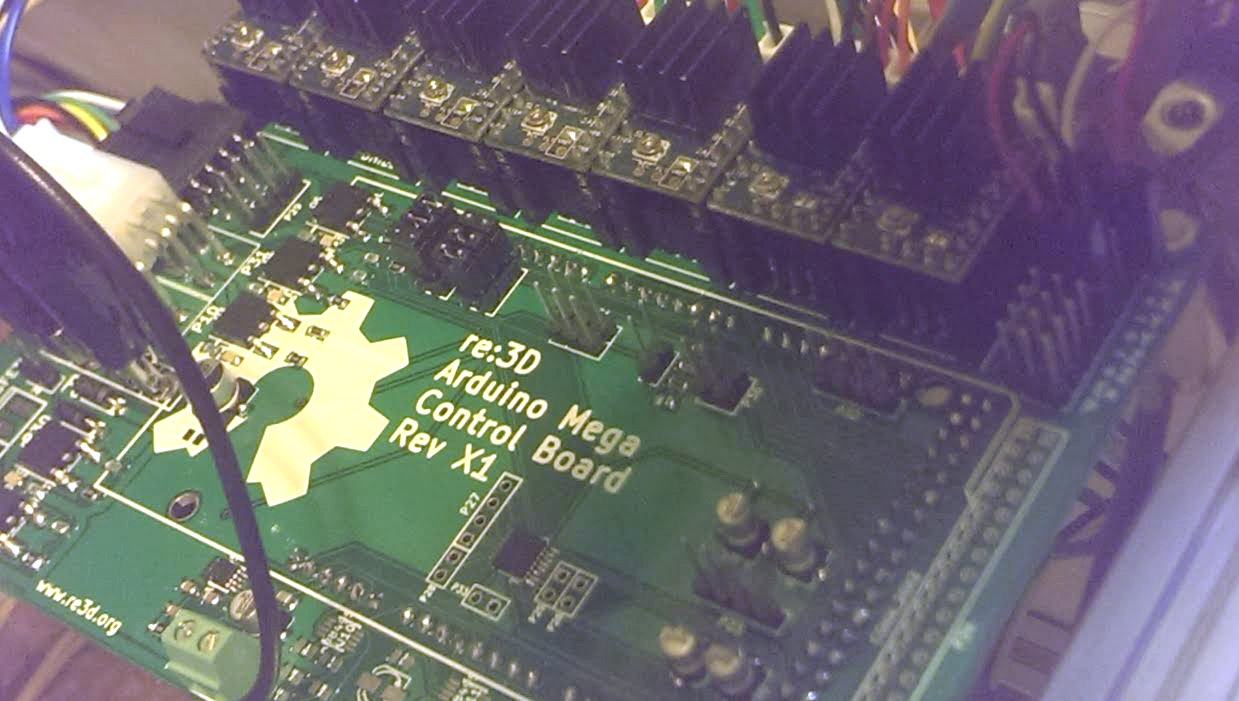Hello again! In this blog I will be discussing a behind-the-scenes technology called OpenERP that helps keep re:3D running smoothly and efficiently.
Did you know that there are over 1000 pieces in a Gigabot?
The re:3D warehouse has to keep track of inventory and make sure Gigabot pieces never run out. Last summer, re:3D started using a new system called OpenERP to do just that.
What can OpenERP do?
OpenERP is a software that has the power to organize an entire company. It manages the whole gamut from accounting, purchases, and inventory to keeping track of demand. It is structured in modules, and Erik Hausmann is striving to help re:3D make full use of its capabilities. Erik compares OpenERP to a “Swiss Army Knife for business” because it is highly valued for its integrative nature. It not only facilitates transactions in the warehouse, but it also increases re:3D’s small business efficiency overall.
Who is Erik Hausmann?
He’s our Innovation Ninja (formally Technology Innovation Officer or TIO). He manages our OpenERP. He spent six years in Deloitte Consulting working with SAP ERP for Fortune 100 companies in some of the largest systems in the world.
Who is Davydd Kelly?
Davyyd is an exchange student from Australia–he handles all the barcoding in our warehouse. Davydd is an expert in JSON and other open standards. He is working diligently to further refine warehouse processes.
Erik uses Ramen to Explain a Function of OpenERP
Erik survived on Top Ramen as a college student. One day, he looked in his cupboard and saw ten packets of ramen. He knows it takes a good chunk of time to go to the grocery store, so he sets aside an entire day for the purpose of restocking. He knows he should go shopping when he has one or two packets of ramen left as a safety buffer against hunger.
As analogously applied to the warehouse, it is impractical to go looking into hundreds of cupboards to count Gigabot parts everyday. But OpenERP , an MRP (material replenishment planning system), can do all this automatically. While taking into account numerous delaying factors, it can order new shipments when the inventory of a certain type of part runs too low, meaning that a quantity has reached a set minimum. Moreover, OpenERP can even make forecasts about predicted inventory levels.
OpenERP as a Purchasing Tool
Major steps in finalizing a purchase include finding a lead (a likely customer), making a quotation, putting in an order, creating an invoice, and confirming delivery.
OpenERP is also a great tool for re:3D staff when working with customers. OpenERP can make quotes, record factors to an opportunity prediction (ex. There is a 90% this customer will buy our product), add and subtract products, and input discounts or tax. Not to mention it can also create invoices, confirm purchases, and oversee delivery. All this can be done in about five minutes for a quick user. You can find free invoice templates at www.bill.com.
Re:3D is excited to be using OpenERP and will be looking forward to expanding its own systems in the future while living by the open source standard they support.
Keep on printing,
Sunny
Blog Post Author